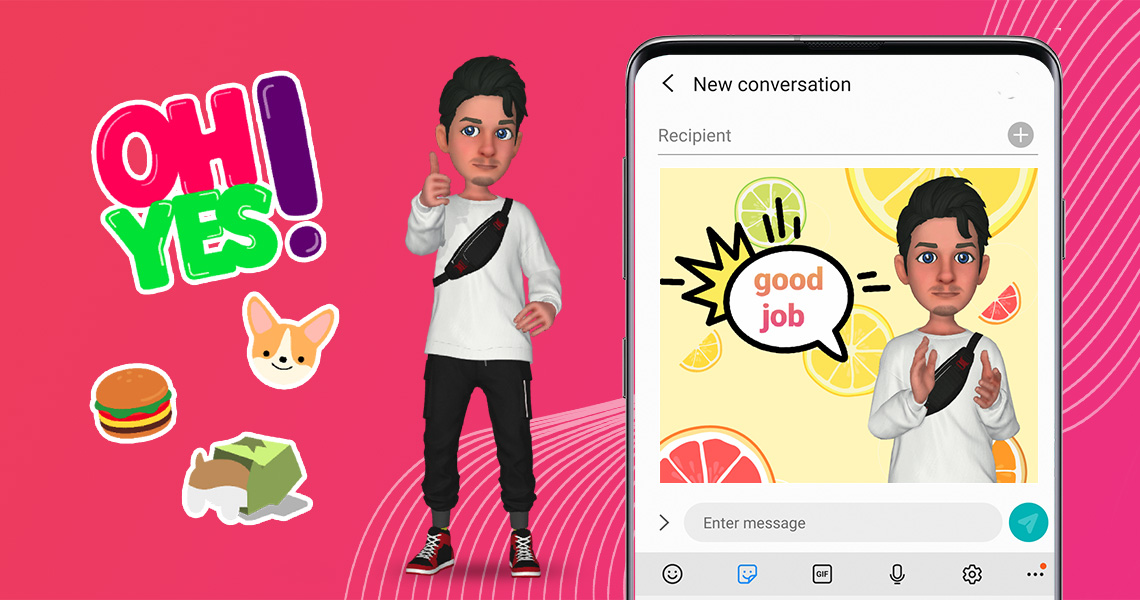Looking for the latest ways to amp up your text conversations with friends and family? Samsung AR Stickers takes smartphone communication to the next level, allowing you to send messages using your own personalized, 3D avatar.
Check out our beginner’s guide to AR stickers from Samsung to learn more about what they are and how to start using them today.
What Are Samsung AR Stickers?
Samsung AR Stickers are computer-generated characters you can make using the camera on your Galaxy S9 or S9+. You can create a sticker that’s totally unique to you (called an AR Emoji), or you can save time by selecting another character, like a bunny, clown, or even Disney characters like Mickey and Minnie.
Any character you choose will move along with your face motion. So go ahead: wink, stick out your tongue, smile, or belt out a solo — your AR Sticker will follow along!
Once you’ve created your avatar, you can record and send animated messages that add a quirky splash of fun to your voice texts.
How to Create AR Stickers with Samsung
Getting started with AR stickers on your Samsung S9 or S9+ is easy, whether you want to create a photo, record a video, or send a customized GIF.
Creating AR Stickers in the Camera App
- Open your Samsung camera app
- Choose the “sticker” setting
- Frame your face in the camera, then wait for the phone to create your custom avatar
- Record a video or photo
- Add custom accessories to your live sticker
- Send it to friends and family
Sending AR Emoji GIFs
Once you’ve created your AR Sticker in the Camera app, you can head over to your text messages to send your custom GIFs.
- Open your messaging app
- Create a new text
- Tap the stickers button on the keyboard
- Select one of your 18 preset GIFs
- Add a text message and send
Where to Use AR Stickers
Stumped on where you might use your Samsung AR stickers? The options are endless! AR Stickers let you show off your personality — or become someone you’ve always wanted to be. Aside from sending animated voice messages, you can also use AR stickers to:
- Set your AR Sticker as a lock screen or home screen wallpaper
- Send one of 18 preset AR Emojis as GIFS
- Create fun videos for your own entertainment
- Make and print cute photos
- Send happy birthday videos
How to Customize Your AR Stickers
There are tons of fun ways to customize your AR sticker on the Samsung S9 and S9+. But if you’re looking for even greater personalization, Tafi can help. Head to the Galaxy AR Emoji store to access Tafi’s extensive collection of on-trend clothes and accessories for your AR Stickers. Thanks to Tafi, your emoji can reflect your unique style and give you the truest form of self-expression in the digital realm.